How to Announce Your New TeachX Profile on Social Media
Congratulations on creating your TeachX profile! Now it’s time to let the world know. In this guide, we’ll show you how to craft an effective social media announcement, leverage templates, and automate captions to make your post stand out.
What You Will Learn
- Designing Eye-Catching Posts: Utilize Canva templates to create engaging social media announcements.
- Crafting Compelling Captions: Generate impactful captions and hashtags to maximize your reach.
- Leveraging the TeachX Community: Learn how to submit your post to the TeachX community for additional promotion.
- Building Your Personal Brand: Tips on highlighting your unique teaching offerings to attract students.
Why Announce Your Profile?
Announcing your TeachX profile helps grow your network and boosts your visibility among potential students. A well-executed post generates engagement and interest in your teaching services.

By sharing your new profile:
- Attract Students: Increase your chances of connecting with learners seeking your expertise.
- Establish Credibility: Showcase your qualifications and teaching philosophy.
- Engage with Community: Join discussions and network with fellow educators.
Announcing your profile is the first step in building a successful teaching presence on TeachX.
Prerequisites
- Name
TeachX Profile- Type
- requirement
- Description
Ensure your TeachX profile is complete with a professional photo and bio.
- Name
Canva Account- Type
- equipment
- Description
A free Canva account to customize templates.
- Name
Social Media Accounts- Type
- requirement
- Description
Active accounts on platforms like Instagram, Facebook, Twitter, or LinkedIn.
Step 1: Use a Canva Template to Create Your Post
To make designing your announcement easier, we’ve created a customizable Canva template. Edit it with your details, profile information, and personal touches.
Tips for Customizing Your Template
- Highlight Your Expertise: Include information about your teaching subjects and experience.
- Use High-Quality Images: Add a professional photo to make your post more personable.
- Maintain Brand Consistency: Use colors and fonts that align with your personal brand.
Explore Canva's library of elements to enhance your design and make it stand out.
Step 2: Generate Your Caption and Hashtags
Struggling with what to write? Use the AI Social Caption Generator to create the perfect caption and relevant hashtags in seconds.
🚀 Just launched my TeachX profile! Ready to learn and grow with my amazing students. Check it out here: [Your TeachX Profile Link]
#TeachX #OnlineLearning #NewProfile #TeachingCommunity
Caption Tips:
- Be Authentic: Write in your own voice to connect with your audience.
- Highlight Benefits: Focus on how students will benefit from learning from you.
- Add a Call to Action: Encourage users to visit your profile, like your post, or ask questions in the comments.
- Use Hashtags: Choose relevant hashtags to expand your reach.
Don't forget to tag us in your posts @teachxnet—we repost everything you tag us in!
Step 3: Submit Your Post to TeachX
Once you've created your announcement, you can share it directly with the TeachX community! Submit your post by visiting the TeachX Facebook group or by using the button below.
Benefits of Sharing with TeachX
Our moderators are constantly on the lookout for outstanding content to:
- Repost Across Social Media: We share the best content on all our social media outlets, giving you broader exposure.
- Provide Guidance: Our team offers feedback to help you improve your content.
- Professional Design Support: We may professionally redesign your content and provide it back to you.
- Encourage Sharing: We promote a culture where users support and share each other's content.
- Direct Student Promotion: We actively promote our community to students, increasing your potential reach.
Engaging with the TeachX community not only increases your visibility but also helps you network with other educators.
For Those Who Need Extra Help
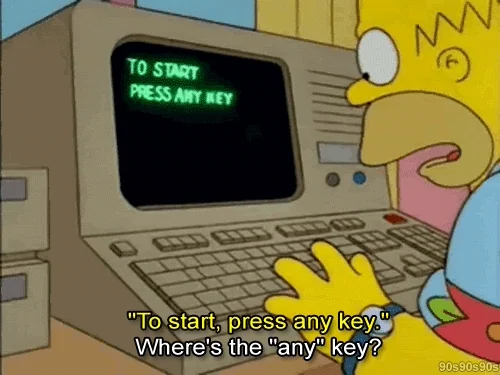
If you're finding it challenging to create and post content, don't worry—we've got you covered!
- Detailed Guides: For more in-depth instructions, visit our comprehensive guide on Creating and Submitting Content.
- Guided Walkthrough: Use our step-by-step Marketing Wizard to simplify the process.
Our tools are designed to assist you, regardless of your tech-savviness. Don't hesitate to take advantage of these resources!
Ready to Take the Next Step?
Whether you're ready to post content or need assistance, we’ve got you covered. Choose your path below:
If you have any questions or need further assistance, don't hesitate to reach out to our support team at support@teachx.net.

