Feature Your TeachX Profile on Your Social Media Bio
Maximize your online presence by featuring your TeachX profile on your social media bios. This guide will show you how to effortlessly integrate your TeachX profile into platforms like Facebook, Twitter, LinkedIn, and Instagram to attract more students and grow your tutoring business.
What You Will Learn
- Seamless Integration: Step-by-step instructions to add your TeachX profile link to various social media platforms.
- Optimizing Your Bio: Craft compelling bios that highlight your expertise and attract potential students.
- Boosting Visibility: Strategies to enhance your online presence and reach a wider audience.
- Best Practices: Learn how to use tags, hashtags, and engaging content effectively.
Why Feature Your TeachX Profile?
Featuring your TeachX profile on your social media bios is a powerful way to:

- Increase Visibility: Make it easy for potential students to find and connect with you.
- Build Credibility: Showcase your qualifications and establish trust with your audience.
- Expand Your Network: Engage with a broader community of learners and educators.
Integrating your TeachX profile into your social media bios bridges the gap between your teaching services and your online audience.
Prerequisites
- Name
Active TeachX Profile- Type
- requirement
- Description
Ensure your TeachX profile is complete with a professional photo, bio, and personalized URL.
- Name
Social Media Accounts- Type
- requirement
- Description
Active accounts on platforms like Facebook, Twitter, LinkedIn, and Instagram.
- Name
Bio Editing Skills- Type
- skill
- Description
Basic knowledge of how to edit your profiles on various social media platforms.
Step-by-Step Guide to Feature Your Profile
- Navigate to Your Profile: Log in to Facebook and go to your profile page.
- Edit Your About Section: Click on the About tab beneath your cover photo.
- Add Your TeachX Link: In the Contact and Basic Info section, click Add a Website under Websites and Social Links. Paste your TeachX profile URL.
- Save Changes: Click Save to update your profile.
Consider adding a short description about your tutoring services to make your profile more engaging.
- Access Profile Settings: Log in to Twitter and click on Profile from the sidebar.
- Edit Profile: Click the Edit Profile button on your profile page.
- Update Your Bio: In the Bio field, add a line about your TeachX tutoring services and include your profile link.
- Save Changes: Click Save to apply the updates.
Keep your bio concise and include relevant keywords to attract potential students.
- Go to Your Profile: Log in to LinkedIn and navigate to your profile.
- Edit Contact Info: Click the Edit icon in your introduction card and then click on the Contact Info section.
- Add Your TeachX Profile: Click Add Website, choose Other, and enter your TeachX profile URL with a custom label like "TeachX Tutoring".
- Update Your About Section: Optionally, enhance your About section with details about your tutoring services.
- Save Changes: Click Save to update your profile.
A detailed About section can significantly increase your profile's attractiveness to potential students.
- Edit Profile: Open the Instagram app, go to your profile, and tap Edit Profile.
- Add Your TeachX Link: In the Website field, paste your TeachX profile URL.
- Update Your Bio: Add a brief description about your tutoring services in the Bio section.
- Save Changes: Tap Done to save your updated profile.
Since Instagram allows only one clickable link, consider using a link aggregator like Linktree if you have multiple links.
For Those Who Need Extra Help
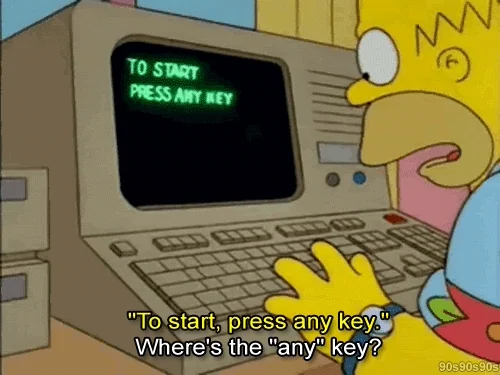
If you're finding it challenging to create and post content, don't worry—we've got you covered!
- Detailed Guides: For more in-depth instructions, visit our comprehensive guide on Featuring Your TeachX Profile on Your Social Media Bio.
- Guided Walkthrough: Use our step-by-step Marketing Wizard to simplify the process.
Our tools are designed to assist you, regardless of your tech-savviness. Don't hesitate to take advantage of these resources!
Optimizing Your Bio
- Use Keywords: Incorporate terms like "Tutor", "Educator", "TeachX", and your subject areas.
- Highlight Expertise: Mention your qualifications, years of experience, and teaching philosophy.
- Call to Action: Encourage viewers to click on your TeachX profile link.
Bio Example
Passionate Math Tutor 📚 | 5+ Years Experience | Helping students excel in Algebra and Calculus | Join me on TeachX for personalized learning!
An optimized bio can significantly improve your visibility and attract more students.
Leverage Hashtags and Tags
- Use Relevant Hashtags: #TeachX, #Tutoring, #OnlineLearning, #Education.
- Tag TeachX: Mention @teachxnet in your posts to get reposted on our platforms.
- Engage with Community: Like, comment, and share content from other educators to increase your network.
Social Media Post Ideas
Here are some templates to announce your TeachX profile on different platforms:
🎉 Exciting News! I've just updated my profile with my TeachX tutoring services. If you're looking for personalized learning in [Subject], check out my profile!
[Your TeachX Profile Link]
#TeachX #Tutoring #Education
Tips for Effective Posts
- Visual Content: Include a professional photo or relevant image to grab attention.
- Authentic Voice: Write in a way that reflects your personality and teaching style.
- Engagement Prompt: Ask a question or encourage comments to boost interaction.
Maintain Consistency Across Platforms
- Unified Branding: Use the same profile picture and bio style across all platforms.
- Regular Updates: Keep your information current to reflect any new qualifications or services.
- Professional Tone: Maintain a professional yet approachable tone in your communications.
Consistency builds trust and makes you easily recognizable to your audience.
For Additional Support
If you need further help integrating your TeachX profile:
- Detailed Guides: Visit our comprehensive guide on How to Feature Your TeachX Profile on Social Media.
- Marketing Wizard: Use our Marketing Wizard for a step-by-step walkthrough.
- Community Support: Join our TeachX Facebook Community to connect with other tutors and share experiences.
Our resources are designed to help you succeed. Don't hesitate to reach out!
Ready to Take the Next Step?
Choose how you'd like to proceed:
For any questions or personalized assistance, contact us at support@teachx.net.
Additional Resources
- TeachX Custom Social Media Post Templates
- TeachX Custom Social Media Video Templates
- Canva Templates for Educators
By following this guide, you're enhancing your online presence and making it easier for students to find and connect with you. Take action today and watch your tutoring business grow!